Hello Gamers, you have a YouTube channel in which you upload gaming content but views are not increasing due to low quality Thumbnails? Is this your problem then today I am suggesting the best software to make thumbnails for YouTube Gaming. And yes not only gaming you can use this Software to make thumbnails for your tech, vlog, how to and product reviews kind of videos. But as I am using it for my gaming YouTube channel so I will let you know all the features of this software which can help you to make a professional gaming thumbnail. The software name is:-
Pixel Labs – Thumbnail Maker
Perhaps you may have heard about it before but this post is not about just giving the download link, it’s more than that. So let’s know what are some amaizing features of this software.
PixelLab Features



- Choose Multiple images
- Draw with your hands
- Increase of decrease size of images ( there is also an option to choose direct exact size of YouTube thumbnail )
- Save in Png or Jpg
- Free Stickers
- Make 3D texts
- Color Adjustment
- Color change
- High or low Opacity
- Rotation
- 3D Rotation
- Emboss ( give Materialistic look to images )
- Shadows ( works on Texts )
- Water type Reflection ( works on Texts )
- Two Image blending effects by Blur Eraser.
- All kind of emojis
- Choose Exact Required image sizes
- Add Glowing Shadows
- Save images on JPG and PNG either in low or high Quality.
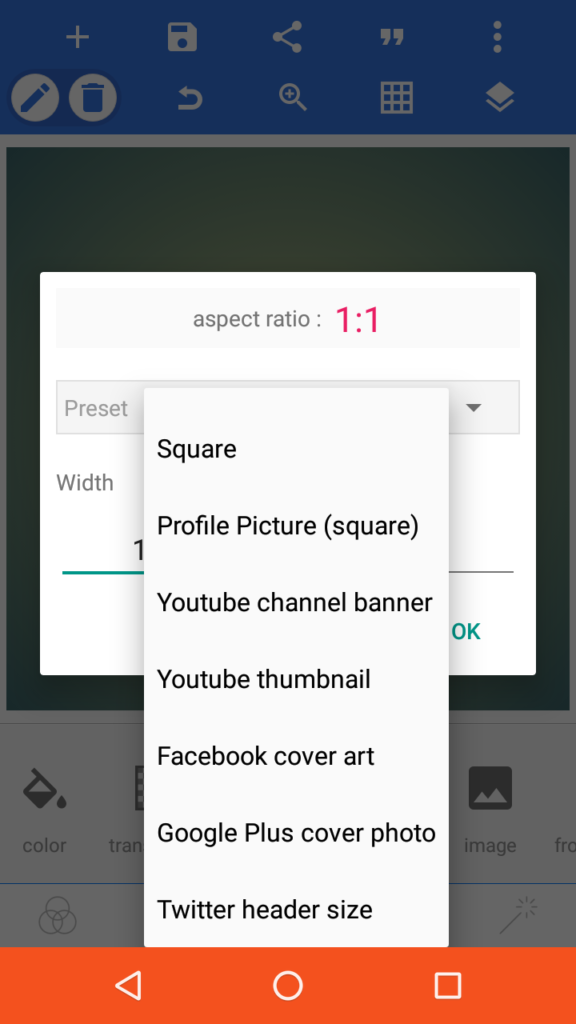
How to Use PixelLab for Making Thumbnail
Here is the list of the name of features and their usage
- Import – Import Images from your gallery to start editing.
- Crop – Used for Crop the imported Images
- Copy – Used for make one or more copies of the same image.
- To front – If you have imported more than 1 images then by To front you can choose which image would appear first and above.
- To back – does same thing as To front.
- Position – in case you chosen too small images which is not easily moveable by fingers then set that image’s position by this feature.
- Relative size – increase or decrease sizes
- Color – used for coloring the images
- Texture – used for changing the whole image/ text background to a particular photo that you have choosen by Texture feature.
- Color Filter – Adjust that which color would appear more than others.
- Stroke – Used for to give Outline to Text and Images
- Eraser – Used to erase the background of images
- Mask – Used for to shape the image in different different angles
- 3D Shape – used for give the 3D look to Text
- Perspective – Give your desired 3D and 2D shape to images and text. Fold images/text in all directions as you want.
- Emboss – give Materialistic look to Text and Images and handle their bevel and Specular Hardness.
- Inner Shadow and Outer Shadow – used to give the Glow to Text and Images. You can choose the color in which you want to spark the text.
So these all are the features and by the way you would understand and learn it more better if you try it by yourself. So Download it.
